Easily improve efficiency by translating spreadsheet cell content with AI in just one click.
Unlock the spreadsheet for one-click translation:
Hi 👋, let me introduce a template based on Univer Go — AI Cell Translator. This template uses the GLM-4 API to automatically translate selected cell content in Univer Sheets. It supports batch translations and bidirectional translation between Chinese and English, greatly reducing repetitive tasks when handling multilingual spreadsheet data.
In the Univer Go interface, you can simply click to run the AI Cell Translator script, and it will instantly translate the content in the selected cells. What’s more, Univer Go gives you the ability to deeply customize the script, allowing you to truly tailor the tool to your needs. Whether you're dealing with complex business workflows or turning creative ideas into reality, it can precisely match your diverse requirements, helping you achieve your goals efficiently and effortlessly.

Univer Go is a highly customizable spreadsheet tool that can build a spreadsheet with performance and functionality comparable to Excel based on user needs. It supports flexible functional expansion, covering basic data processing, complex import and export operations, and collaborative functions, while providing customization space for UI/UX design to help create an easy-to-use interactive interface.
In addition, Univer Go integrates advanced AI technologies and comes with powerful script writing and execution tools. It supports developers in creating and running automation scripts, connecting to databases, managing data reading and writing, and developing custom applications. Whether you’re a beginner or a professional developer, its simple operation logic and rich feature support make it easy to get started.
Experience link: Univer Go


Implementing AI Cell Translator:
- No VBA required, use the programming language you are most familiar with.
Univer Go opens a rich API for developers to call, and supports writing scripts using javascript and python
// Get the area selected by the user, pass its content to AI translation, and then automatically fill the translation results into the corresponding cells.
for (let i = 0; i < cells.length; i++) {
const rows = cells[i];
for (let j = 0; j < rows.length; j++) {
const cell = rows[j];
if (!cell) continue;
const result = await translate(cell, target);
sheet.getRange(offsetY + i, offsetX + j).setValue(result);
}
}
2. Customize your own UI interface
The UI interface is configurable, and the page can be customized easily. Let everyone have their own electronic spreadsheet! !
// Add a menu item
univerAPI.createMenu({
id: 'translate-to-en',
title: 'Translate to English',
action: () => translateSelectedCells("English"),
}).appendTo('ribbon.start.others');
Come and try out the ready-made templates!
- Please download Univer Go first, find AI Cell Translator in the template, and click to use it
Download Link: Univer Go
Tutorial Video: https://youtu.be/V0RmNmOm6uc
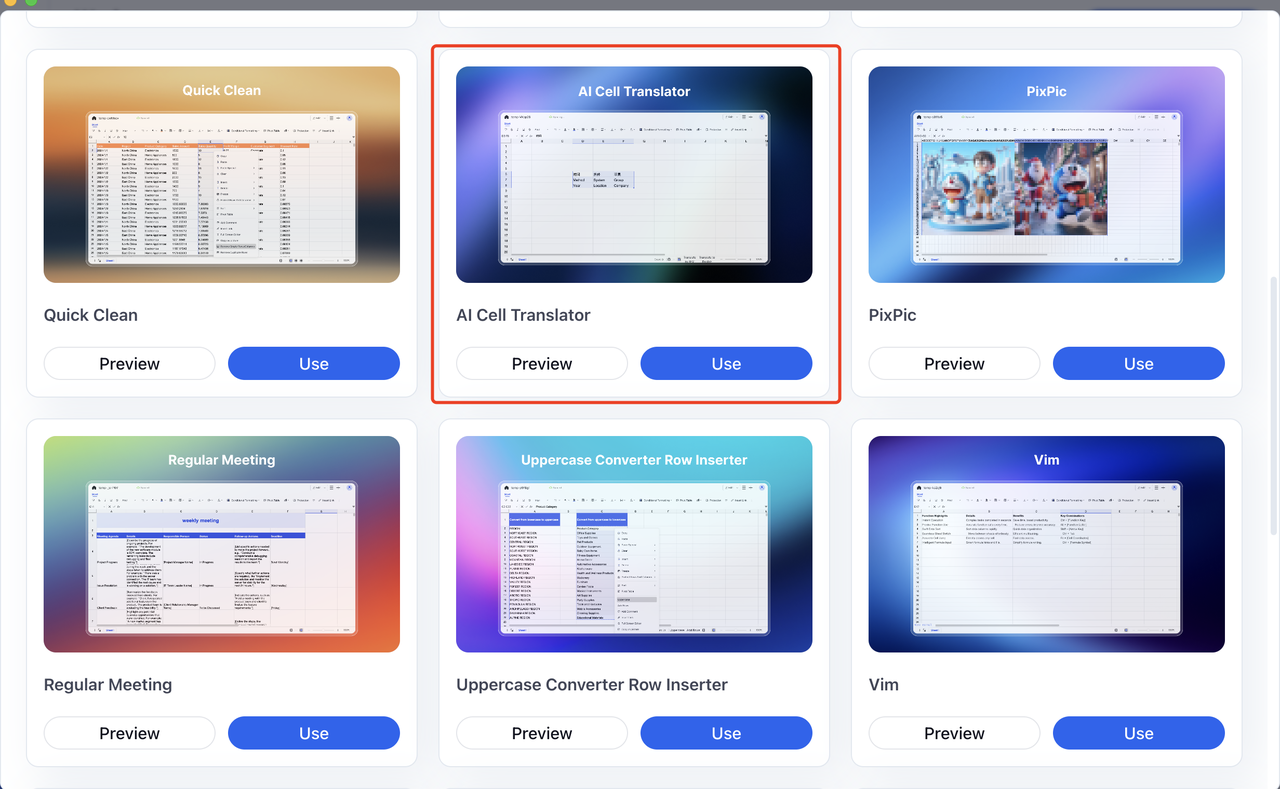
2. The code editor is displayed on the right, which provides AI-assisted API writing, syntax highlighting, code folding and other functions to help developers write, debug and maintain code more efficiently.
To learn more about AI assisted writing, please read this article:Univer Go Launches AI-Powered API Writing Assistance
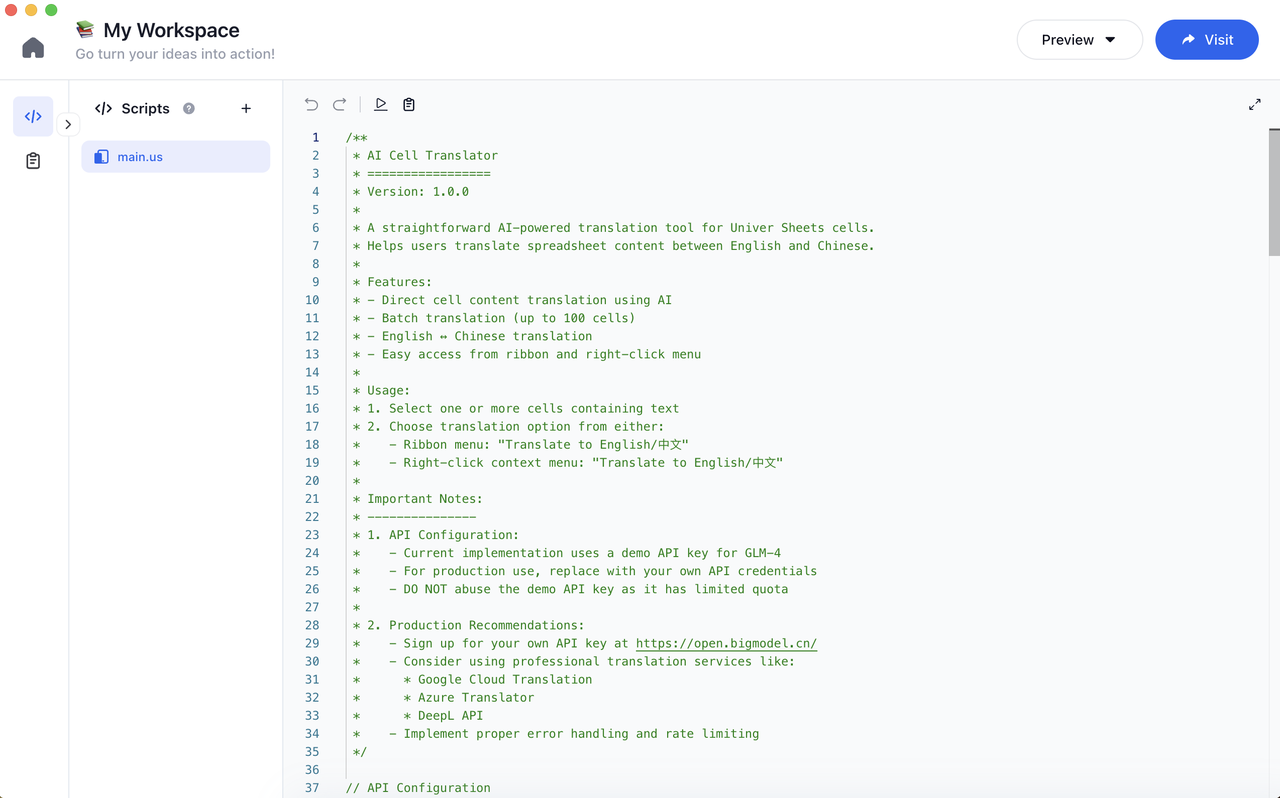
3. Select one or more cells containing text in the previewed table.
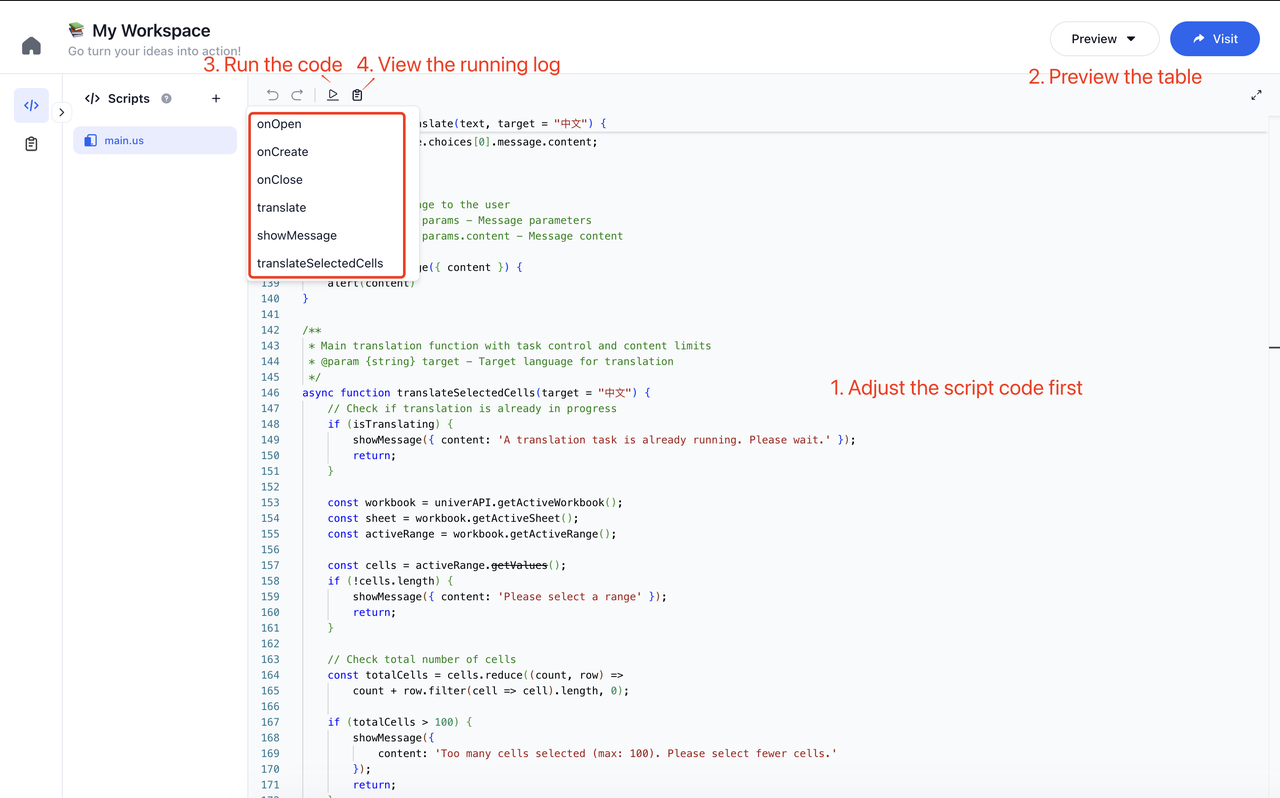
4. Select the translation option (“Translate to English” or “Translate to Chinese”) from the toolbar or right-click menu.
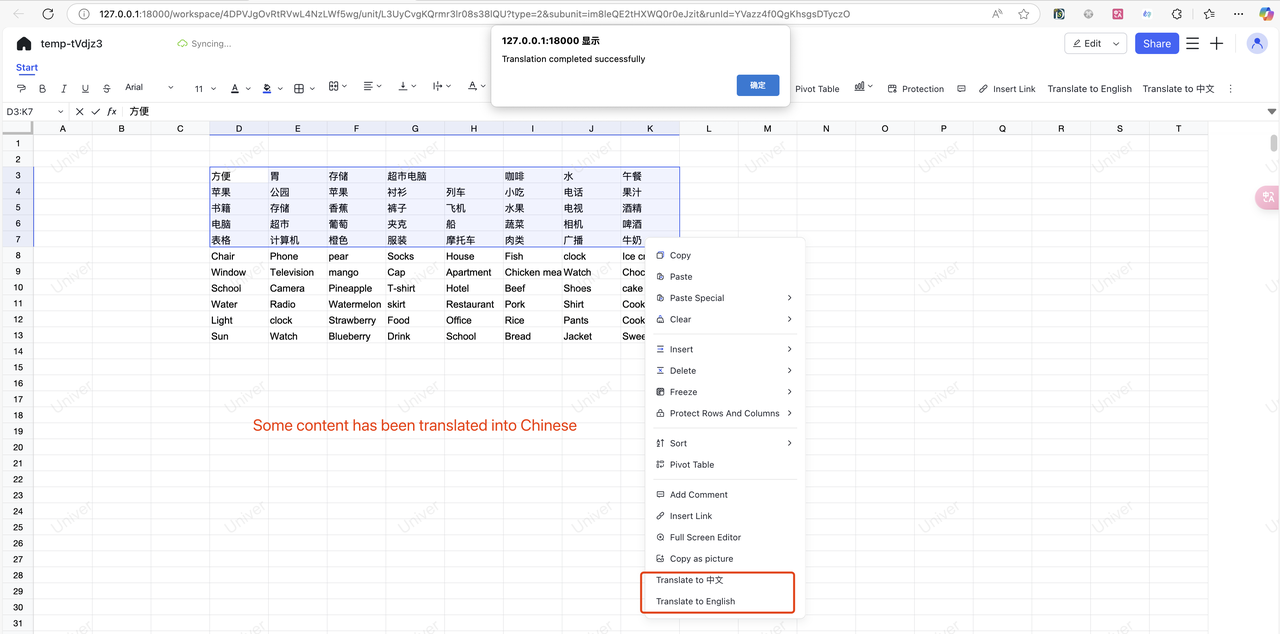
5. With just four simple steps, you can easily implement the table translation function. Come to Univer Go to unlock various customized functions!